Learn about Availity
Many of the tools you need — such as eligibility and benefits inquiry, claims submission, claims status inquiry, and authorizations — can now be accessed by logging into the Availity Portal.
Learning opportunities
Access the provider learning hub to assist with administering your patient’s health plan by using features like Availity’s multi payer features and our payer spaces applications. Use our library of self-paced courses and instructor-led training sessions, available 24/7 at no cost so you can be prepared with the knowledge to assist our members.
Don't have an Availity account?
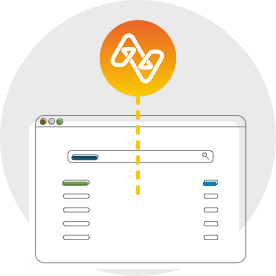
Find these tools on Availity
Expand the options below for instruction on locating each tool.
To submit a claim:
- From the Availity home page, choose Claims & Payments from the top navigation.
- Select Type of claim from the drop-down menu.
To check the status of a claim:
- From the Availity home page, select Claims & Payments from the top navigation.
- Select Claim Status from the drop-down menu.
To check claims status or dispute a claim:
- From the Availity home page, select Claims & Payments from the top navigation.
- Select Claim Status from the drop-down menu.
- Submit an inquiry and review the Claims Status Detail page.
- If the claim is denied or final, there will be an option to dispute the claim. Select Dispute Claim to begin the process. You will be redirected to the payer site to complete the submission.
To use Clear Claims Connection:
- From the Availity home page, select Payer Spaces from the top navigation.
- Select the appropriate health plan tile.
- From the payer spaces home page, select the Applications tab.
- Select the Clear Claims Connection application.
To request authorizations:
- From the Availity home page, select Patient Registration from the top navigation.
- Select Authorizations and Referrals.
- Select Auth/Referral Inquiry or Authorizations.
To check if authorization is required:
- From the Availity home page, select Payer Spaces from the top navigation.
- Select the appropriate health plan tile.
- From the payer spaces home page, select the Applications tab.
- Select the Prior Authorization Lookup Tool.
To check member eligibility and benefits:
- From the Availity home page, select Patient Registration from the top navigation.
- Select Eligibility and Benefits Inquiry.
Note: There is a separate registration your organization’s administrator needs to complete to access this tool. Please see registration instructions in the "Registration for provider online reporting" section below.
To access member panel listings:
- From the Availity home page, select Payer Spaces from the top navigation.
- Select the appropriate health plan tile.
- From the Payer Spaces home page, select the Resources tab.
- From the Resources tab, select Provider Online Reporting. If you do not see it on the list, select Next from the right-hand side at the bottom of the page.
- From the Provider Online Reporting page, select Member Panel Listings.
Note: There is a separate registration that your organization’s administrator needs to complete to access this tool. Please see registration instructions in the "Registration for provider online reporting" section below.
To access member reports:
- From the Availity home page, select Payer Spaces from the top navigation.
- Select the appropriate health plan tile.
- From the Payer Spaces home page, select the Resources tab.
- From the Resources tab, select Provider Online Reporting. If you do not see it in the list, select Next from the right-hand side at the bottom of the page.
- From the Provider Online Reporting page, select Member Reports.
Note: Your organization's administrator must complete this registration process and grant access to users in the organization.
- From the Availity home page, select Payer Spaces from the top navigation.
- Select the appropriate health plan tile.
- From the Payer Spaces home page, select the Resources tab.
- From the Resources tab, select Provider Online Reporting. If it is not shown in the list, select Next from the right-hand side at the bottom of the page.
- Select I Agree on the Disclaimer page.
You will then be redirected and see the message, "Welcome to provider online reporting."
- Select Register/Maintain Organization to register your organization’s tax ID to the applicable program.
- Select Register Tax ID to register for the eligible program (member reports or panel listings).
- Select Maintain User/Register User to grant access to users.
- Complete all fields on the Register User page. Select ADD TO PREVIEW and Save.
- Go to Report Search, select the program, complete the required fields and select Search.
- A file should now be available.
To access provider online reporting for all users once registration is completed:
- From the Availity home page, select Payer Spaces from the top navigation.
- Select the appropriate health plan tile.
- From the Payer Spaces home page, select the Resources tab.
- From the Resources tab, select Provider Online Reporting.
- Select I Agree on the Disclaimer page.
- Go to Report Search, select the program, complete the required fields and select Search.
- A file should now be available.
To access Patient360:
- From the Availity home page, select Payer Spaces from the top navigation.
- Select the appropriate health plan tile.
- From the Payer Spaces home page, select the Applications tab.
- Select the Patient360 application.
Provider tools and resources
Interested in becoming a provider in our network?
We look forward to working with you to provide quality service for our members.
Join our network